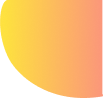

Getting Started
Permission Required
Accessibility is required for Text Catalyst to function properly.
To grant the permission, go to System Settings → Privacy & Security → Accessibility.
If the app is not already in the list, click the plus button at the bottom left to add.
If you’re on macOS 26 or later, there’s a new setting called “Paste from Other Apps” under System Settings → Privacy & Security. You should also allow Text Catalyst.
Settings
You should at least set a keyboard shortcut in “Settings → Shortcuts → Show Paste List”. Paste List is where most of your interactions happen with Text Catalyst.
The Workflows
A typical workflow of the app:
-
Open the app.
-
Do your work with other apps, which involves clipboard.
-
Press global keyboard shortcut to show Paste List.
-
If your spot the needed history, press the corresponding numeral key to paste.
-
If you don’t, press F to search. And then press ⌘ + numeral key to paste. You can also press Return key to paste the selected history.
When the search field is active, you need to press ⌘ + numeral key to paste. Otherwise you can simply press the numeral key.
The Workflow of Paste Stack
-
Press keyboard shortcut or go to the menu bar icon of Text Catalyst to show Paste Stack.
-
Copy all the content with ⌘ C. You will see Paste Stack pilling up with the content.
-
Paste the content one by one with ⌘ V. Pasted content will be removed from Paste Stack.
The Workflow of Text Expansion
-
Add a snippet in the app with abbreviation. E.g., a snippet for Command symbol “⌘” with abbreaviation “CMD”.
-
Whenever you need to type in the Command symbol, press “CMD”. Text Catalyst detects the keypresses and replaces “CMD” with the Command symbol.
In order to achive this functionality, Text Catalyst monitors your keyobard input in the background. It all happens locally and your keyboard activity never leaves your Mac. For more info, check out our Privacy Policy
Summary
Text Catalyst is designed with simplicity in mind, which means the interface is not cluttered with buttons, and the app is overwhelmed with features.
If you find something confuses you in the app, please let us know so that we can improve.
To contact us, see the info at the bottom in this page.